Need help?
How to Synchronise my Homestay.com calendar with my Google Calendar
Homestay.com allows you to keep your calendar updated/ synchronized with other platforms, such as AirBnb, Google Calendar and more.
This will allow you to automatically block your availability on Homestay.com if, for example, you receive a booking from a different booking site.
The Calendar Sync feature is based on a digital calendar format called ICAL.
Here's a video which shows the steps to follow to sync your calendar:
In order to sync calendars you need to follow the steps below:
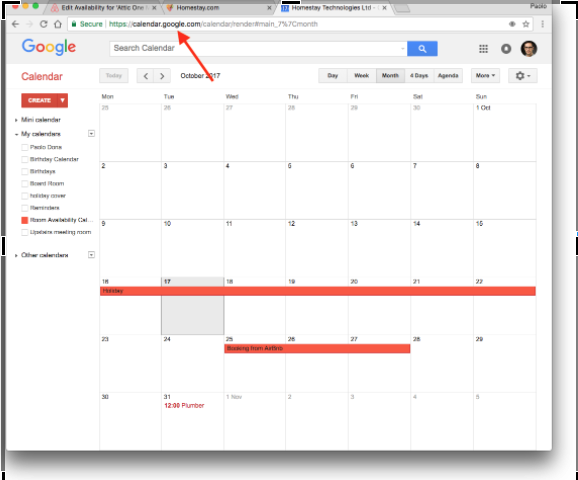
- On the left hand side, select the calendar you want to import into homestay.com, and click the option menu
- Select Calendar Settings
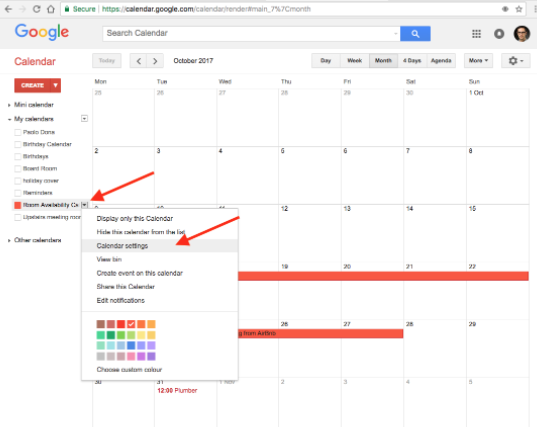
- In the Calendar Settings screen, scroll until you find the Calendar Address section, then click the “ICAL” button

- Copy the ICAL Url - please note that clicking the link will download a file - you don’t need that - you just want to copy the URL
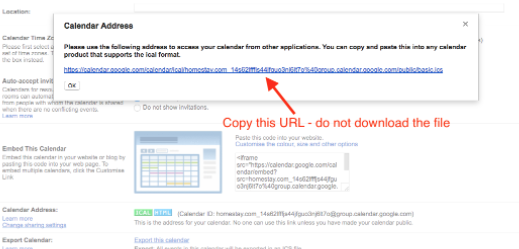
- Go to your Homestay.com Account
- Click Calendar, and at the bottom click “Import New Calendar”
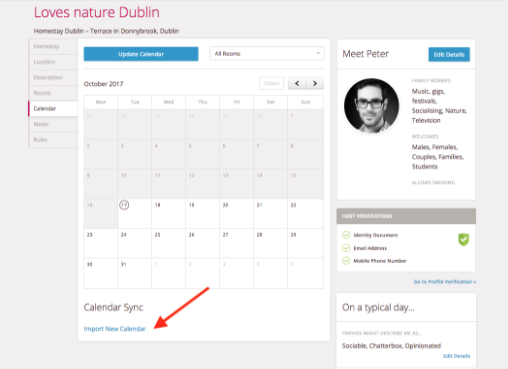
- In the popup enter a name for the calendar, eg: “Google Calendar” and paste the ICAL Url you copied from Google Calendar
- Click “Save and Import”
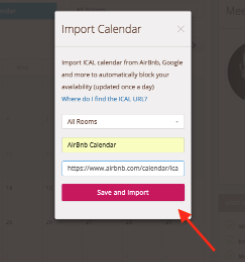
The calendar should sync immediately and you should see dates blocked according to bookings and unavailabilities set in the 3rd party account.
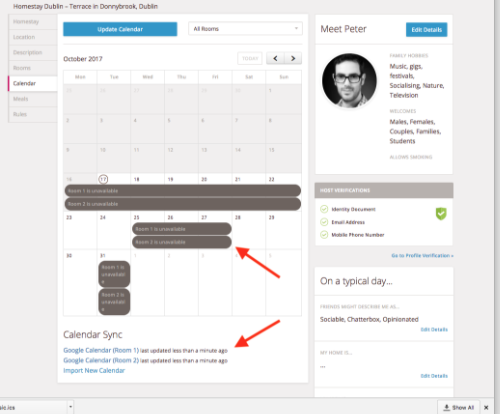
Please note that, if you have multiple room calendars - you will have to repeat this process for each room.
The calendar will be automatically updated on a daily basis.
We're here to help!
If you have a question we haven't answered, get in touch at support@homestay.com.